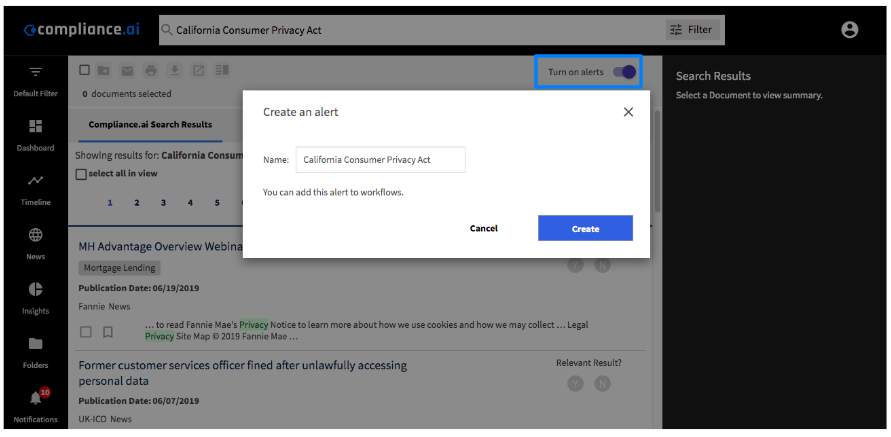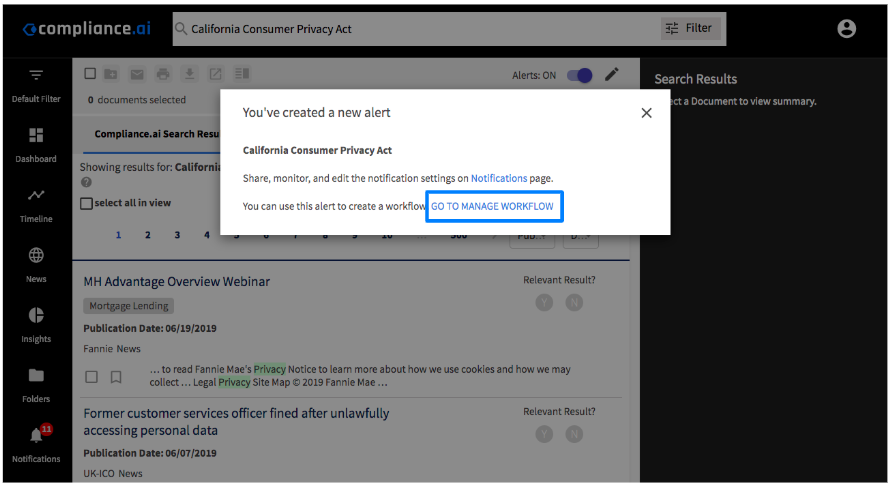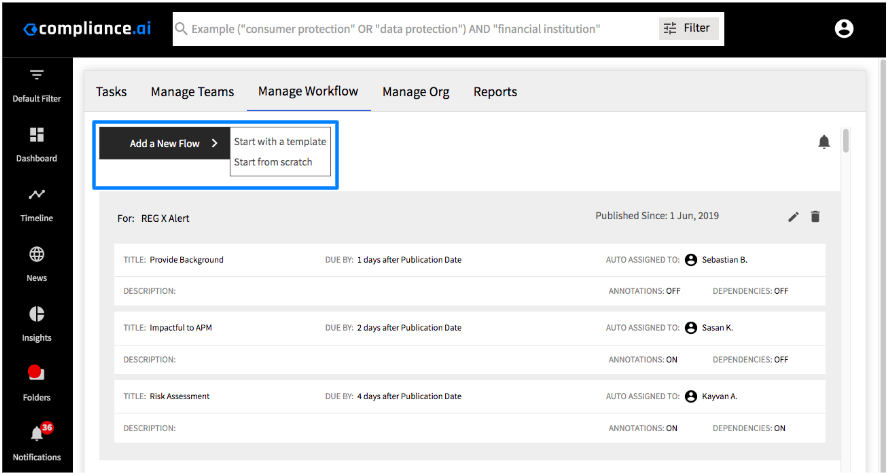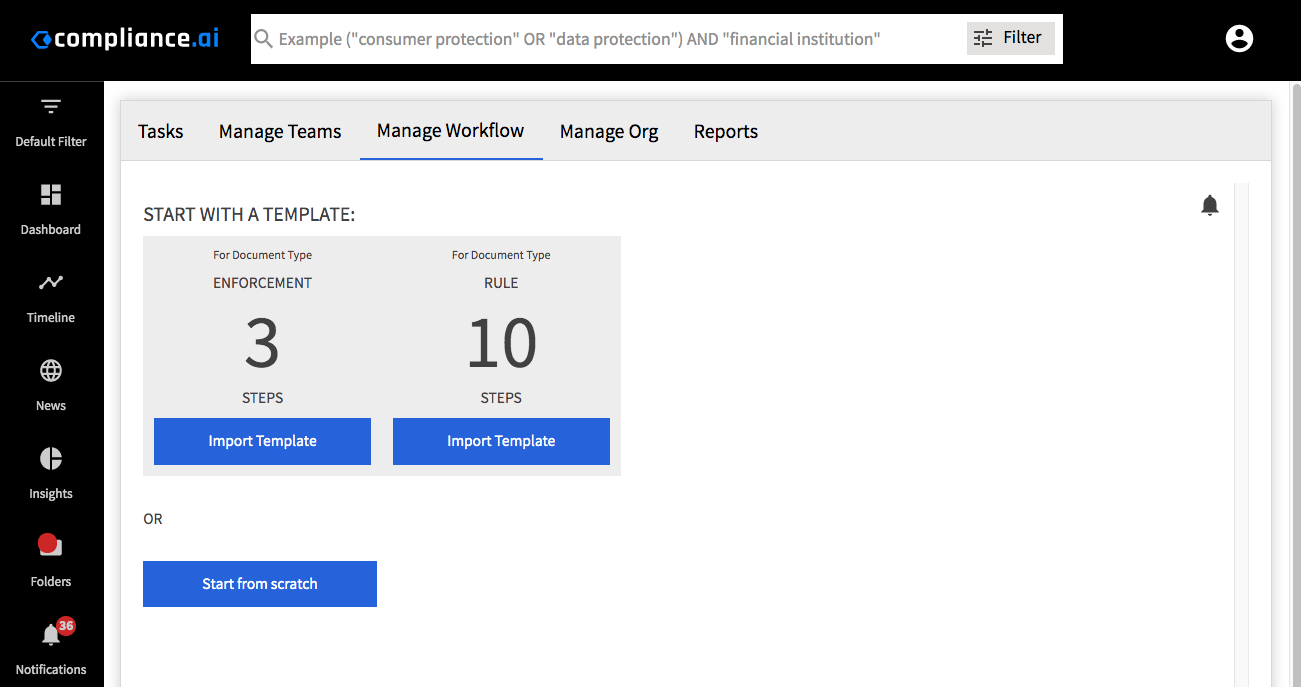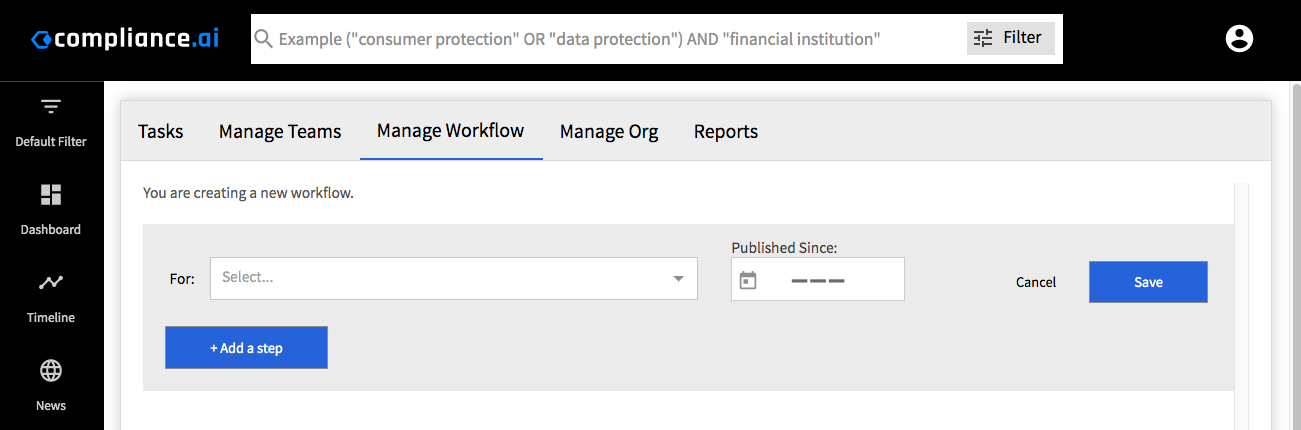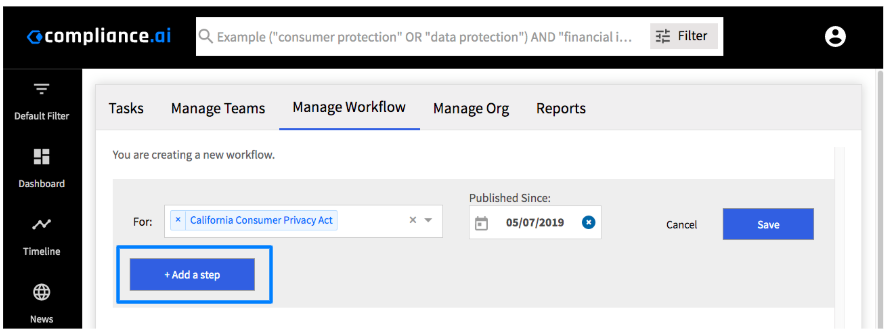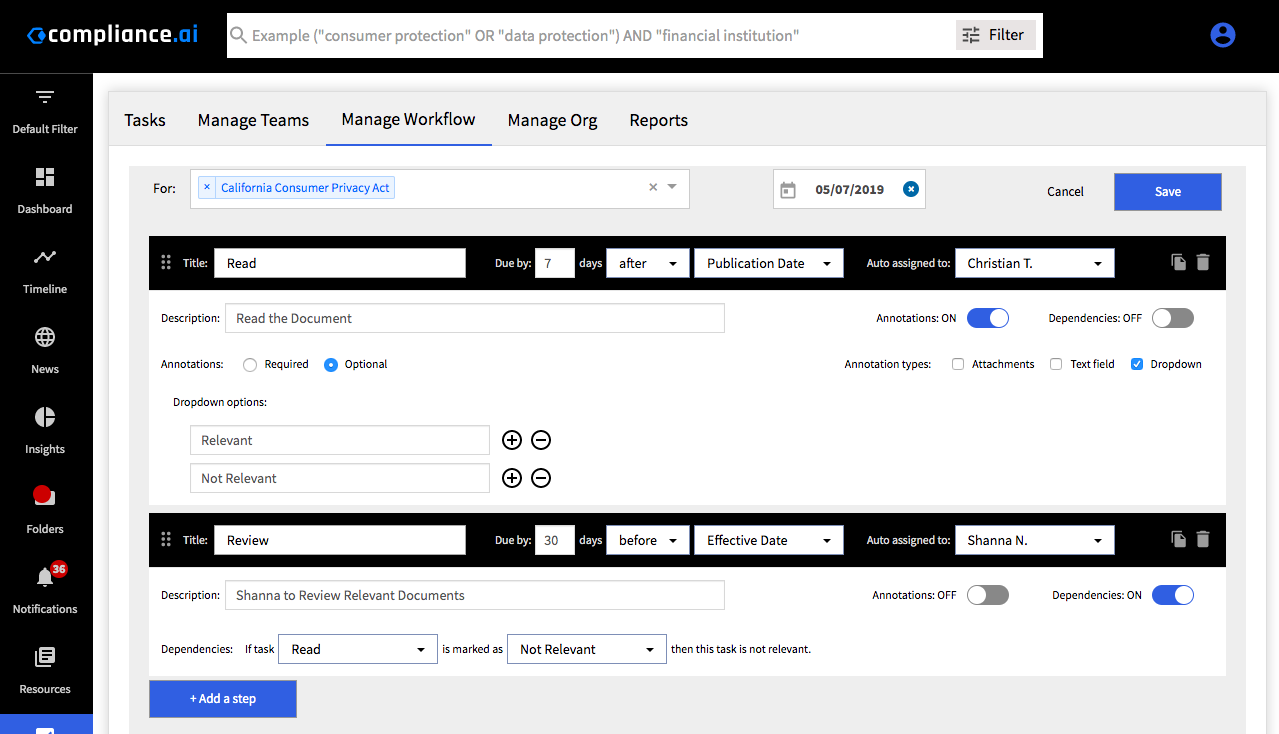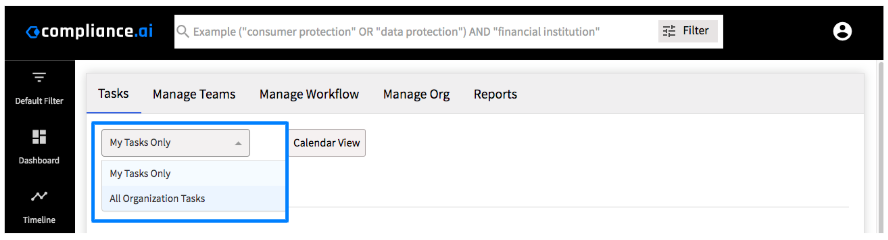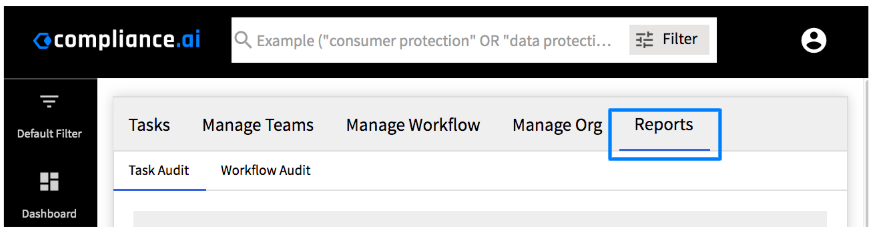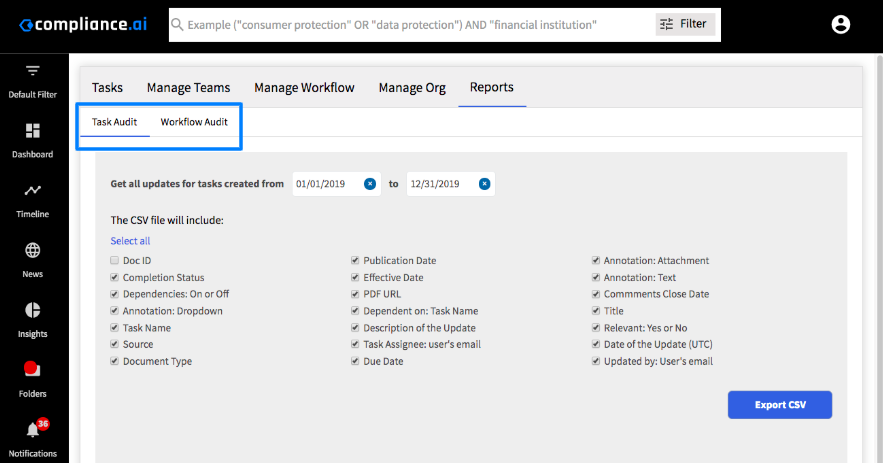Workflow Automation Guide
Team edition users can create workflow rules to automatically trigger action items and delegate tasks to the responsible parties on their team. Compliance.ai’s Workflow automatically notifies you and the responsible team member as soon as a relevant change occurs, based on the rules established in the workflow.
Compliance.ai’s automatic workflow helps you assign tasks, track due dates and monitor progress relevant to specific regulatory changes.